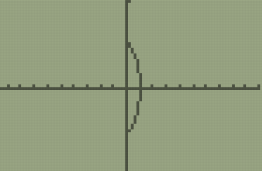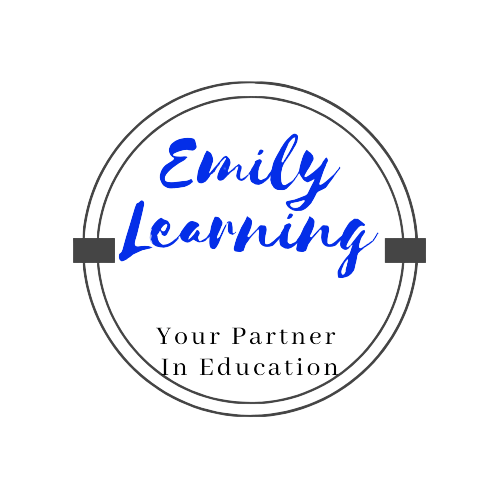What is a parametric equation?
A parametric equation is one in which a few quantities are expressed as a function of a parameter.
This is an example of a parametric equation:
y = cos t; x= sin t
In the above example of a parametric equation, notice that both x and y are expressed as a function of a parameter, t.
How to sketch parametric equation with the graphic calculator (Ti 84)
- Press [mode]
- Look for the row that has func par
- pol seq, select par (default is func)
- Press [y=], notice that now you’ll get to input functions of x and y (instead of just y)
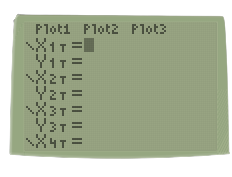
- input the equations
- Go to windows, and ensure that the range of T matches the range of the parameter
- press [graph]
Example of how to sketch a parametric equation using Ti84 graphic calculator.
Example: Sketch the graph y = cos t, x = sin t, 0≤t≤ π
- This is in radian mode, ensure that the calculator is in radian mode
- Also, set the calculator to par mode (instead of the default func mode)
- Go to [y=] and type in the equations:
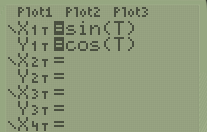
- Go to windows and set the range of t to that given. Since 0≤t≤ π, Tmin = 0 and Tmax = π.
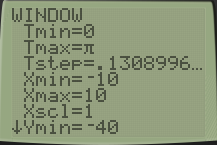
- Press [graph]